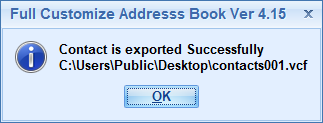Download the software from our website & install in any Windows OS.
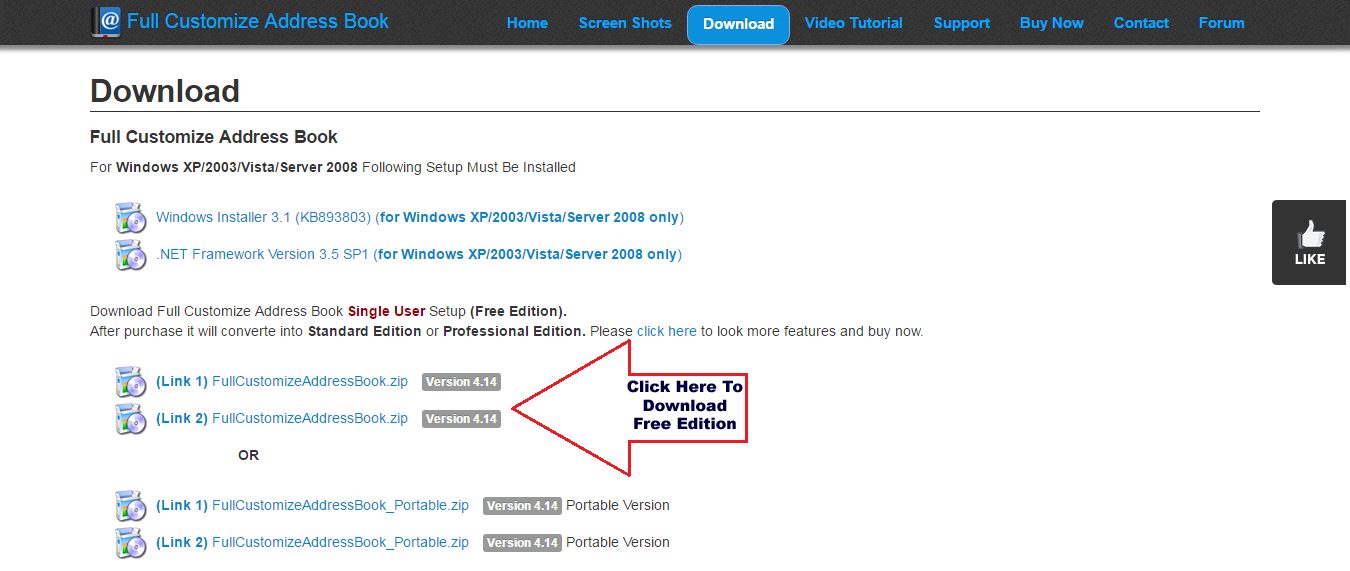
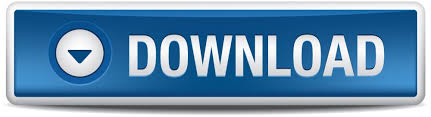
1 - Install & Open Excel to vCard Tool
First you have to open Full Customize Address Book software. Go to Menu » Utility » Convert XLS to vCart File(VCF) (Free Utility) »The following screen will be displayed:
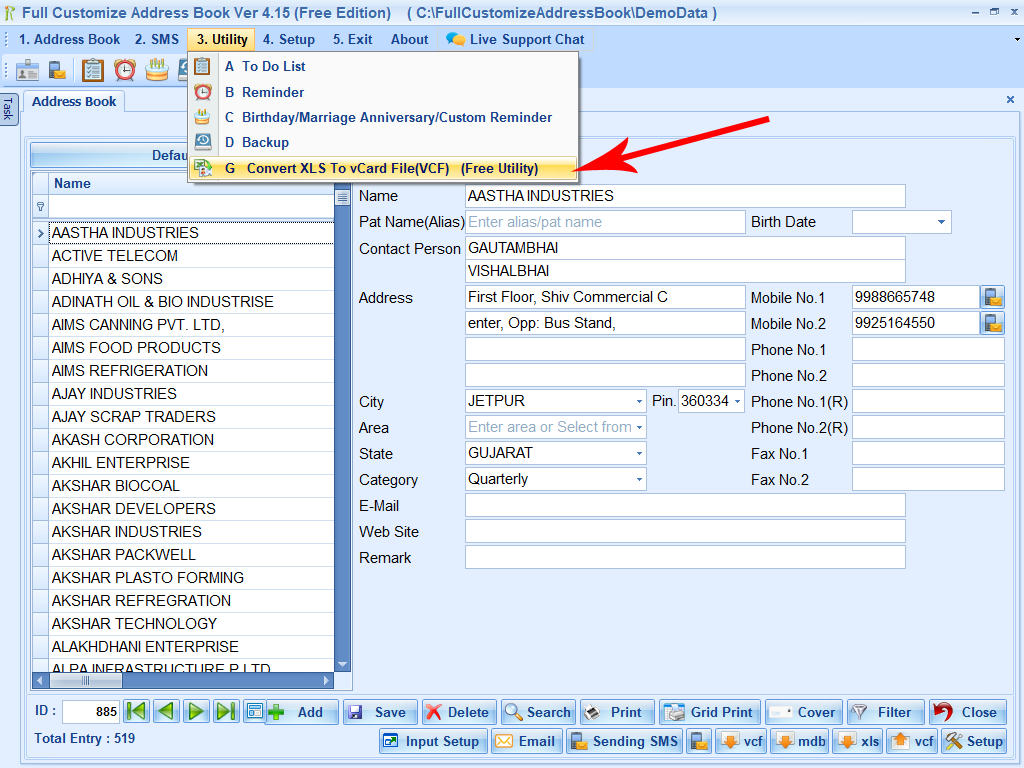
2 - Instruction
When you click on Utility » Convert XLS to vCart File(VCF) (Free Utility) »The following screen will be displayed. There is some instruction given. in this screen you guided to how conversion was done.
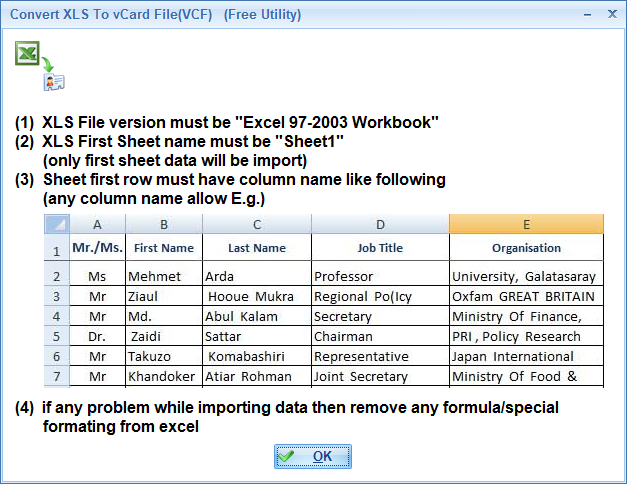
3 - Save vCard File
After Read the instruction press OK then it will ask you to save vCard File in your directory. Give apropriate name and save it.
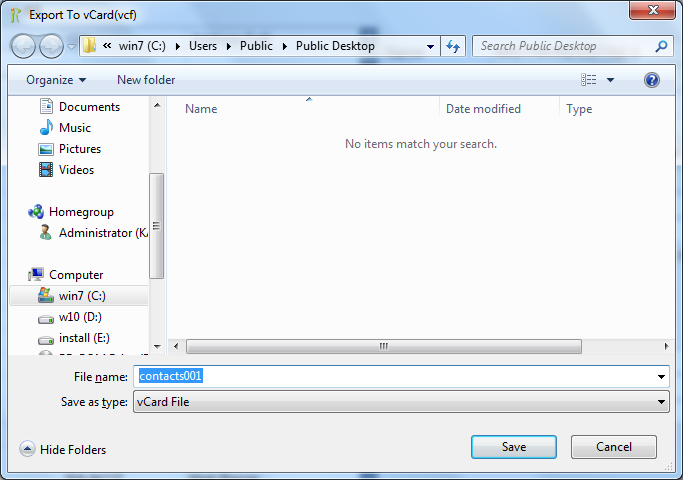
4 - Select XLS File
After Saving. It Will ask you to select your XLS file.
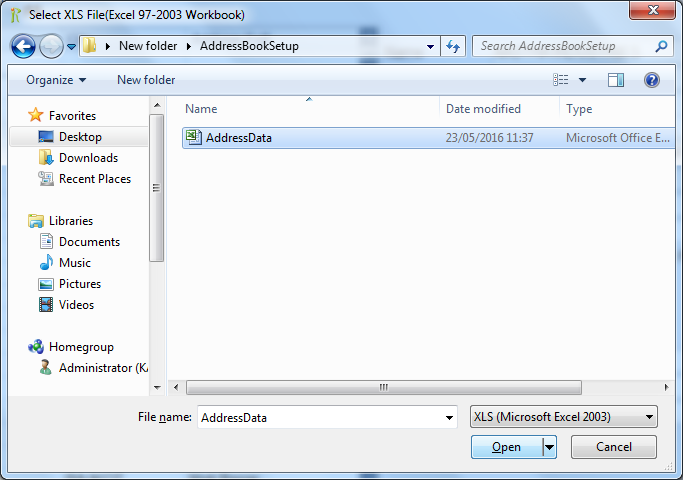
5 - Match Excel Field with vCard and Mapping Options
Choose Excel fields using the drop down button
along with vCard field on the left side.
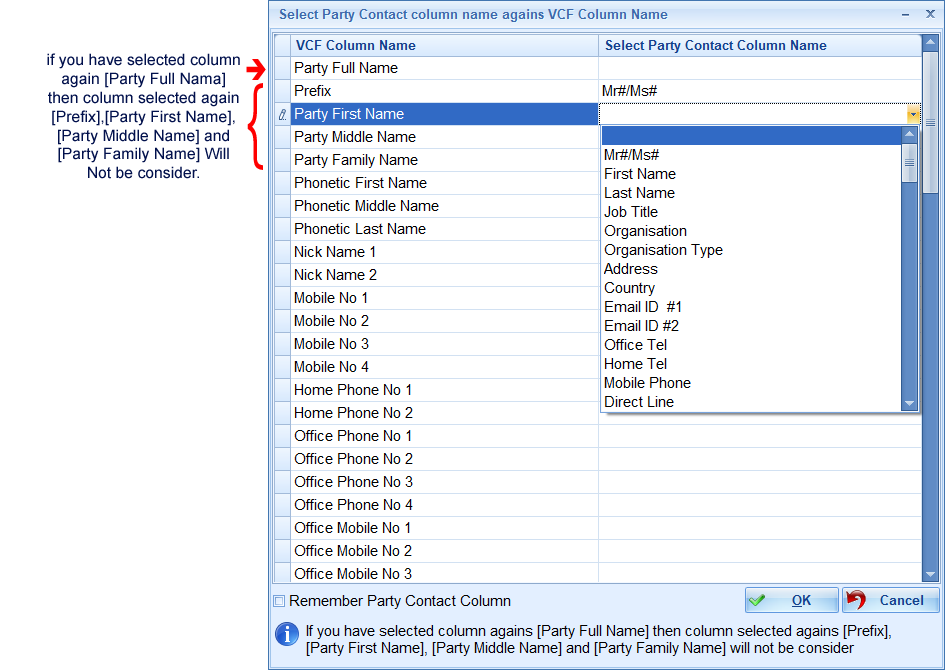
6 - Process Completed
Then after the completion of the conversion process, software will display confirmation screen as follows.